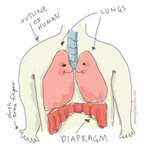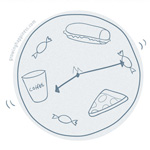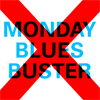My Blogging History - How I started blogging
I didn’t really decide one fine day to start a blog.
I created my first personal website in 1999. I was looking for a job in web design then so it was a requisite to have your own website. The site showcased my design work, contained a little introduction about myself and included my resume.
When I got a job, the function of the website slowly evolved to that of an online diary (now called “blogging”), with a few of my pictures thrown in for no reason whatsoever (the early seeds of “camwhoring”).
I didn’t update the site regularly because if I had something to say to the world, I had to stop and think whether it justified the 50-minute process involved in publishing a file to the Internet.
For the uninitiated, in the pre-push-button-publishing era, updating a page involved editing HTML codes in a local application, saving the file and then FTPing the updated file to the server via a SLOW DIAL UP CONNECTION. The annoying part was, only after doing all that do you notice you had coded/formatted/written a paragraph wrongly. So you had to repeat the whole process all over again. Uploading photos? Before doing all the steps above, you had to go through the trouble of developing AND scanning photos (remember, those were the days of film camera). Phew!
Online publishing today is much simpler. It involves merely clicking the button called “publish” or “post” in your blog publishing application. I started using Blogger in 2005 and then WordPress in 2008.
How long have you been blogging?
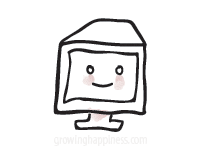
NaBloPoMo Badges – April 2008
Although I am not on the blogroll for April (the theme is “Letters”), I have made some badges for the month anyway!
Download away!
![]()
![]()
![]()
![]()
![]()
![]()
![]()
![]()
![]()
![]()
![]()
![]()
![]()
![]()
![]()
Note:
Feel free to use them on your blog but please download and save them to your server first (do not hotlink from this website). If you’ve used these badges, do link back to NaBloPoMo website, I’m sure Eden will appreciate it. See instructions and other badges at the NaBloPoMo site.
You don’t have to link back to me (although I’d greatly appreciate it ♥) but I’d love to see these being used on your blog, so drop me a comment if you do, and I’ll pay your site a visit. :)
Tutorials
Adding Badges using Blogger
Adding Badges using WordPress
NaBloPoMo Badges & Tutorials
HTML badges for your blog
Tutorials for adding these badges to your Blogger or WordPress account
Tutorial : Adding Badges Using Blogger
Adding images using Blogger can be confusing, even for someone like me so here’s a little tutorial.
Before that
Get your NaBloPoMo badges here
Step 1
Go to your Blogger Dashboard and click on “New Post”.

Step 2
At the Create Posting screen, click on the “Add Image” button, represented by an icon of a landscape (at least I think that’s what it is).

Step 3
Assuming you have saved the badge of choice on your computer, click on the “Browse…” button, locate the saved image on your PC. The file location should be reflected in the text area beside the button once you’ve selected the image.
Then click on the “Upload Image” button. (You will see a Loading page while the image is being uploaded)

Step 4
When upload is complete, you will be presented with a screen saying that “Your image has been added”.
Click “Done” and this window will close.

Step 5
Back at the “Create Posting” page, you will see a chunk of code generated by Blogger. You can title this post and save if you want (just in case you accidentally delete the code in the process of doing these steps) but this is optional. The image URL is buried within the code.
If you are familiar with HTML, you can grab it from the image source:
img style="..." src="THISISTHEIMAGEURLYOUWANT.gif"
If not, click on the “Preview” button at the top right hand corner of the post area.

Step 6
If you had clicked “Preview” in the previous step, you will see your actual image in the post.
To copy the image URL, you Right-Click (in Windows) or Ctrl-Click(in Mac) to bring out the contextual menu.
If you’re using Firefox, select “Copy Image Location”. If you’re using Internet Explorer, select “Copy Shortcut”. If you’re using other browsers… your guess is as good as mine.
Paste the code into a Notepad program.

Step 7
Please follow the steps as illustrated below.

Note: If you had saved the post containing your badge in Step 5, you will have a Draft post in your Edit Posts page on Blogger. That’s okay, this will not affect the quality of your life in any way.
Did you know?
When you upload an image through Blogger, it is stored on Picasa Web Albums. This can be accessed using the same account that you use for logging in to Blogger.