March 26th, 2008
Tutorial: Colourful Dotted Lines in Photoshop
Previously, we learnt how to customise a brush to create dotted lines in Adobe Photoshop. Today I’ll show you a how to customise your brush further to create multi-coloured dotted lines.
Create a dotted brush or select a dotted brush you’ve saved earlier from the Tool Preset.
On your Brush Palette, check the Color Dynamics box (Giant Cursor 1).
Then set the Foreground/Background Jitter to 100% (Giant Cursor 2).
Lower values will result in the foreground colour being used more than the background colour.
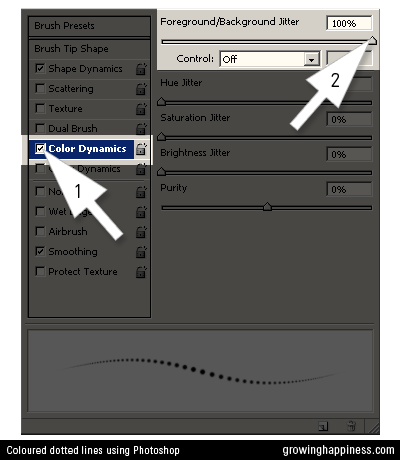
Use the color picker to select two contrasting colors.
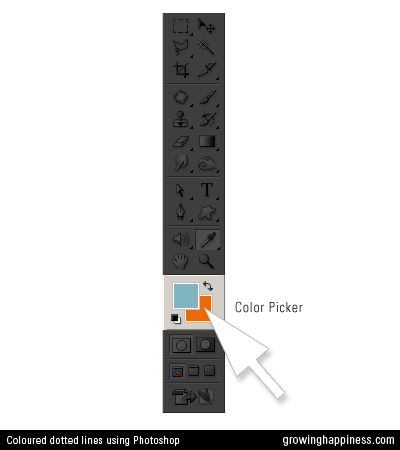
Try placing letters over bigger brushes for a different look.
The dots work nicely for name labels and scrapbooking.
Here are examples using names from my Favourite Names List.
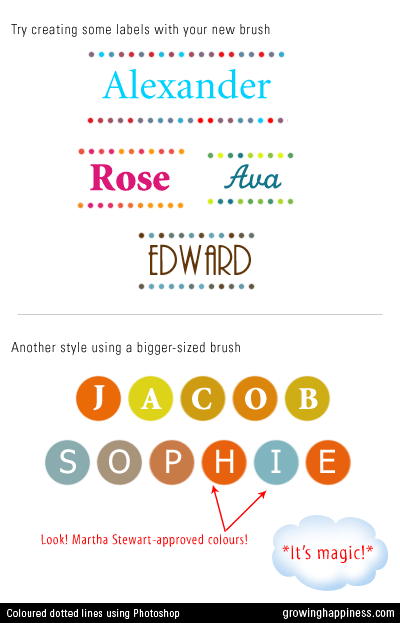
Related Posts:

french toast girl at 8:01 am on March 27, 2008
Tutorial: Creating Dotted Shapes Using Photoshop | Growing Happiness at 1:01 pm on April 2, 2008
rachael at 1:08 pm on September 14, 2012
Danielle at 10:25 pm on October 10, 2012
Add Comment

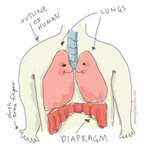
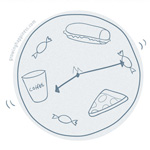
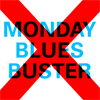




noelevz at 9:56 pm on March 26, 2008