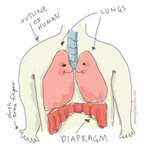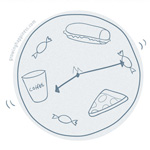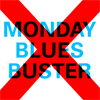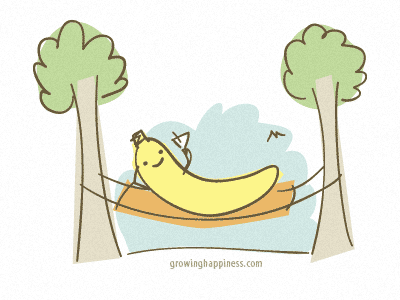Tablet Do’s and Don’ts
As you’d remember, my table is now clean and tidy. But since I have only a tiny space to put my things on (the cat is still occupying a good half of the desk), I tend to place my folder on top of my Wacom tablet. I’d usually move the folder away when I need to use the tablet.
You know what? I just discovered that I can use my tablet with the folder full of paper on top of it! How great is that? How can I not know this before? I’ve used a tablet while working in another company years ago and the most I did was to trace a thin sheet of paper with my sketch on.
I tried piling different things on top of the tablet to see how much it can take before losing sensitivity. Results vary with different material. It can safely take up to 1.5cm of copy paper. One CD case if fine, but not two. It didn’t work over a sachet of instant coffee. It worked up to page 328 of W magazine (the one with Scarlett Johansson and Natalie Portman on the cover). It even worked over a box of chocolates! What else is there to try?
Naturally I thought of experimenting on things more… desk-related…like…the cat. Yes the one that’s always sleeping on my desk (not Moo Moo, she’d be stealing my stylus if I were to try that).
Result? Apparently cats are allowed to take up any amount of space they desire, but one should never, ever attempt to poke a sleeping cat with a stylus.
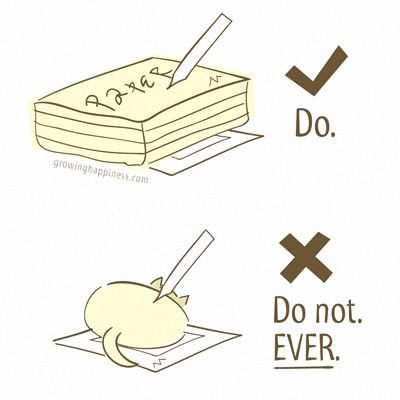
Maybe I Should Go Bananas?
On a box of Post Banana Nut Crunch cereal I was eating:
We should all aspire to live like bananas. They are on permanent vacation, living in lush, tropical rainforests.
I didn’t know bananas lead such enviable lives!
NaBloPoMo Badges – March 2008
Badges for April are here
Some badges I created for National Blog Posting Month. Feel free to use them on your blog but please download and save to your server first(do not hotlink). See also instructions and other badges at the NaBloPoMo site.
![]()
![]()
![]()
![]()
![]()
![]()
Tutorials
Adding Badges using Blogger
Adding Badges using WordPress
Tutorial : Adding Badges Using Blogger
Adding images using Blogger can be confusing, even for someone like me so here’s a little tutorial.
Before that
Get your NaBloPoMo badges here
Step 1
Go to your Blogger Dashboard and click on “New Post”.

Step 2
At the Create Posting screen, click on the “Add Image” button, represented by an icon of a landscape (at least I think that’s what it is).

Step 3
Assuming you have saved the badge of choice on your computer, click on the “Browse…” button, locate the saved image on your PC. The file location should be reflected in the text area beside the button once you’ve selected the image.
Then click on the “Upload Image” button. (You will see a Loading page while the image is being uploaded)

Step 4
When upload is complete, you will be presented with a screen saying that “Your image has been added”.
Click “Done” and this window will close.

Step 5
Back at the “Create Posting” page, you will see a chunk of code generated by Blogger. You can title this post and save if you want (just in case you accidentally delete the code in the process of doing these steps) but this is optional. The image URL is buried within the code.
If you are familiar with HTML, you can grab it from the image source:
img style="..." src="THISISTHEIMAGEURLYOUWANT.gif"
If not, click on the “Preview” button at the top right hand corner of the post area.

Step 6
If you had clicked “Preview” in the previous step, you will see your actual image in the post.
To copy the image URL, you Right-Click (in Windows) or Ctrl-Click(in Mac) to bring out the contextual menu.
If you’re using Firefox, select “Copy Image Location”. If you’re using Internet Explorer, select “Copy Shortcut”. If you’re using other browsers… your guess is as good as mine.
Paste the code into a Notepad program.

Step 7
Please follow the steps as illustrated below.

Note: If you had saved the post containing your badge in Step 5, you will have a Draft post in your Edit Posts page on Blogger. That’s okay, this will not affect the quality of your life in any way.
Did you know?
When you upload an image through Blogger, it is stored on Picasa Web Albums. This can be accessed using the same account that you use for logging in to Blogger.
1-2-3-Go! NaBloPoMo!
I’ve made a promise to post everyday(all 31 of them) in the month of March at NaBloPoMo. Today’s the 27th and there’s still time to join in the fun(or madness?). I’m really excited and a little nervous. Last night I even had a nightmare about not being able to post here because I was travelling in a desert on a bus for 3 days non-stop. Hmm…
Anyway, I made some badges (150px by 40px) for NaBloPoMo. Feel free to use them but do remember upload them to your own server first!
Tutorials
Adding badges using Blogger
Adding Badges using WordPress
Happiness is a Rainy Morning
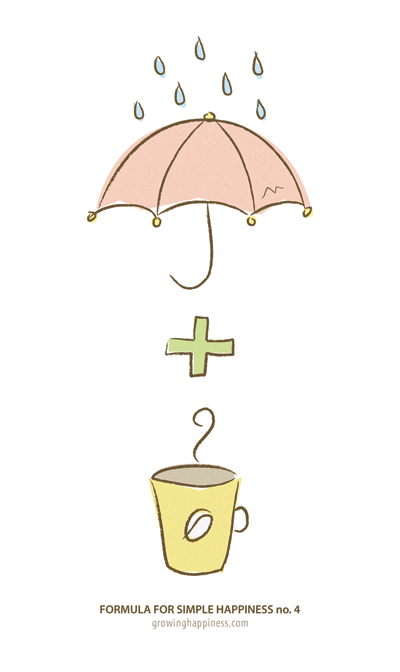
There’s something magical about waking up to a wet landscape.
The colours are saturated, the air is damp and thick with the smell of grass.
Combined with a good cup of coffee, it’s the perfect start to my Tuesday.